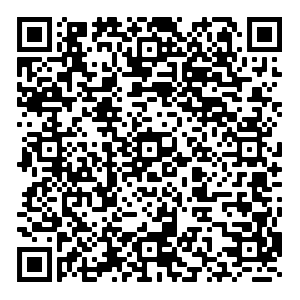Welcome to the MyGinnieMae Portal! Your registration and access request has been approved, your account has been confirmed, and you are now able to login to the MyGinnieMae Portal. You will receive another notifciation when your Functional Role(s) has been confirmed.
Logging into the MyGinnieMae Portal
- Select the Login link on the MyGinnieMae landing page.
- Enter your email address based Username and Password, then select LOGIN.
- Check your email, as listed for the account, and retreive your One-Time PIN (OTP)
- Enter your OTP into the Second Factor Authentication window in the One-Time PIN and click Login
You have the option of utilizing the Oracle Mobile Authenticator on your mobile phone to allow for faster OTP to the MyGinnieMae Portal.
It can be downloaded and installed from Google Play (Android) or Apple App Store (iPhone).
- Once downloaded, open the Authenticator and click the Add Account button (or the + button if accounts already exist).
- Scan the below QR Code.
- Enter your email address based Username and Password, then select Sign In
On your next login to the MyGinnieMae Portal, you will be given the option to select either
One-Time PIN through Email or
One-Time PIN from Oracle Mobile Authenticator as shown in the steps below.
- Select the Login link on the MyGinnieMae landing page.
- Enter your email address based Username and Password, then select LOGIN.
- Select One-Time PIN from Oracle Mobile Authenticator, then click OK
- Enter your Oracle Mobile Authenticator OTP into the Second Factor Authentication window in the One-Time PIN and click Login
For questions regarding your access, please contact your Organization Administrator for assistance.